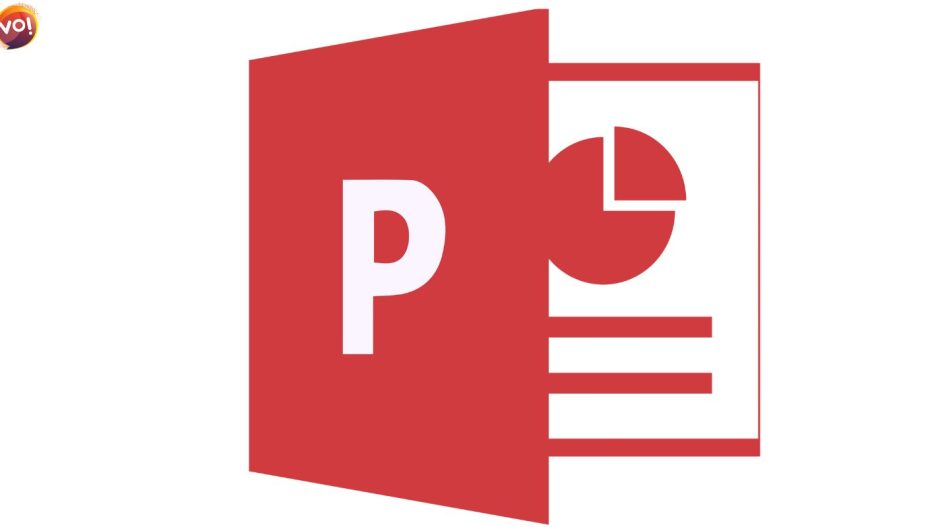Exciting news for presenters! Microsoft has just added a game-changer to PowerPoint Online: the ability to add captions and subtitles to videos. This means your presentations can now be accessible to a wider audience and more engaging for everyone.
Benefits of captions and subtitles:
- Accessibility: They make your presentations inclusive for people who are deaf or hard of hearing, or those who prefer watching with sound off.
- Language comprehension: They help viewers understand videos in another language.
- Enhanced focus: They can draw attention to key points in the video, even in noisy environments.
How to add captions
- Open your PowerPoint Online presentation and click “Insert” > “Video” > “Insert Video from: This Device.”
- Select your video and click “Insert Captions.”
- Upload a caption file in WebVTT format. Easy-to-use text editors like Notepad can handle this task.
- For multiple languages, name your files with language codes, like “MyClosedCaptions.en.vtt” for English.
Accessing captions is easy too:
- Click the “CC” button in the video’s bottom right corner.
- Use the keyboard shortcut Alt+J (Windows) or Option+J (Mac).
From Cowboy to Cop: Chandrasekhar Tames AI in India. Read Here